Global Market Interface (GMI)
Table of Contents [+]
Class: All Classes
Faction: All Factions
Level: All Levels
Item Links:
Quicklink (copy this):
Feedback: Feedback-Thread
Faction: All Factions
Level: All Levels
Item Links:
Quicklink (copy this):
Feedback: Feedback-Thread
⇑
IntroductionCurrently Under Construction, (10/4/2025). Check back for futhher updates!
The Global Market Interface (GMI) is the name for the market introduced in patch 18.5. It features stronger convenience options, and faster purchasing of items through the also relatively new mail system. It also introduces the option to put in buy orders on items.
Within the market window, you'll notice four tabs, named inventory, my orders, search, log and deliveries.
This guide is intended to explain how to use these different features, and keep you from accidentally blundering away credits.
⇑
BeginningFirst, with the new market system, you now need to deposit items into the Global Market Interface (GMI) terminal to put them up for buying and selling. Each of your characters has its GMI storefront and sales inventory, which you could manage through the GMI terminal.
Your GMI inventory is accessible and manageable only from the GMI and is separate from your normal character inventory. The window should look like this.
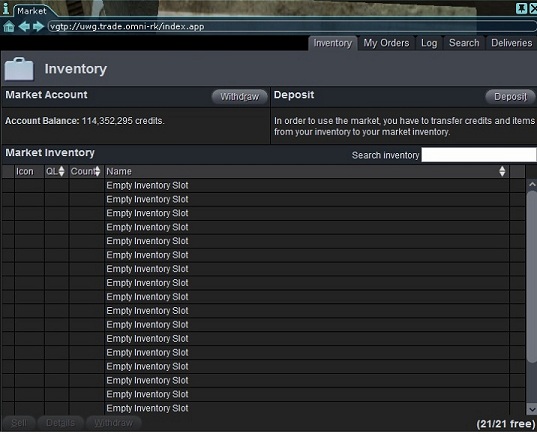
⇑
Deposit Items/CredsYou may hold up to 21 items in any character's GMI inventory and up to 4 billion credits.
To deposit an item, simply hit the "Deposit" button, and place any items you wish to deposit in the window. It may take a minute for the items to show up your inventory.
To deposit Credits, simply hit the "Deposit" button, and type in the amount (below 4 billion credits) you wish to deposit in the window. It may take a minute for the credits to show up your inventory.
- Note: While you are NOT permitted to send/deposit container items, such a backpacks to the market, you may make Buy Orders for them. This is usually done when you have reached, or gone over your 4 Billion credit limit and need a way to bring that down.
⇑
Withdraw Items/CredsTo withdraw an item, simply select the item in your GMI inventory, then hit the "Withdraw" button. Any items withdrawn from the GMI are sent directly to your character's mailbox. This may also take a few minutes.
To withdraw creds select "Withdraw", complete the amount you want to receive. Any creds withdrawn from the GMI are sent directly to your character's mailbox. This may also take a few minutes.
⇑
Buy OrdersOne of the new features is to place in buy orders for items that you wish to purchase at a specific price. It's pretty simple. Just search through the item through the "Search" tab in the GMI window (It's self-explanatory there), and when you find the item (Make sure it's the quality level, and specific type that you'd like, as sometimes there are multiple entries of the same item listed), select it. Then hit "Create a Buy Order."
Know that if you would like to go back to old search results, you could simply hit the "Back" button at the upper left
The window is pretty straightforward from there, you have the option to set the quality level, price that you'd like, and how long you'd like to list your order for.
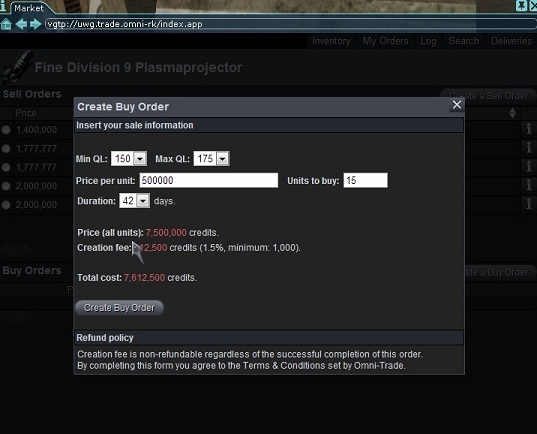
There is a small fee to create the order, which increases slightly depending on the time limit you set. But, if you make a mistake, do not worry, as you could modify your price at any time.
The creation fee (for both sell and buy orders) changes in regards to how many days you chose the sell or buy order to be up.
- 14 days - 0.5%
- 28 days - 1.0%
- 42 days - 1.5%
- 56 days - 2.0%
Any items bought go directly to your character's mail.
Make sure that you look to ensure there are no items currently at the price you're looking for, or under, though, because the market interface does not automatically fill orders if someone places an item at a price below your buy order. You must manually fill the order yourself. Just make sure to look often, to make sure someone hasn't listed an item that you're looking for without looking at your buy order.
- Note: In order to be able to make Buy/Sell orders and purchase from the GMI, you must have less than 4 billion creds in your GMI Account Balance.
To ensure you stay below that, making a Buy Order for a container (which are actually listed in the GMI and available to make Buy Orders with), are a useful place to keep your excess creds. Though they are subject to whatever fees are late to the buy order, you do not lose the bulk of those credits, they will simply sit as a buy order for however many days you assign to it, (up to 56 days at a time).
⇑
Sell OrdersThe second part of the market, the sell orders, allow a player to list an item that they'd like to sell through the GMI. The process is similar to the buy orders. When you see an item in your market inventory, select it and hit "Details," then "Create a Sell Order." You, then, have the option to price your item, and set how long you'd like the item to be listed for. As with buy orders, the cost to create a sell order increases as you set the duration higher.
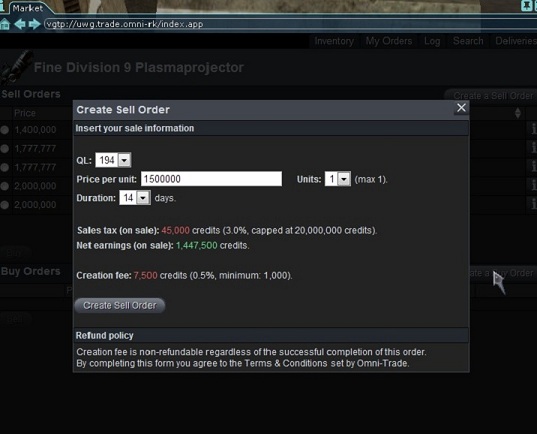
The alternative way to sell an item, is to, at the inventory page, hit "Sell" after you've selected your item.
Warning, make sure to, if you use the quick sale button at the button of the inventory window, that you check to make sure the buy order price is satisfactory for you, or otherwise hit "Details" to create a sell order at the price that you like.
⇑
Portable TerminalA way to access the GMI away from an actual city or orbital apartment, is using the portal terminal. This item, available to traders or through the item store, simply places down a smaller terminal (Along with giving you an access nano) which allows you to use the GMI until the temporary nano runs out in your NCU.
A funny quirk about the way this works, as long as you have the temporary GMI nano in your NCU, you're allowed to also use the GMI through anyone else's portable terminals, also, not just your own.
⇑
Purchasing and ReceivingWhen your purchase is finalized, items bought are delivered directly to your character's mail. You may look at your past purchases and sales through the log tab of the GMI window, which can help you keep track of what/when you paid for certain items. You may also see the status of current deliveries (Items which are in the process of being mailed) through the delivery tab.
Credits for items that you have sold are deposited directly into your GMI, and to withdraw them, you'll need to use the "Withdraw" button on the inventory tab of the GMI window.
Last updated on 10.06.2025 by Cariadast
Written by Notnotnotnod
Do you have questions about this article or found an error? 3 comment(s) - Click here to view them!
Written by Notnotnotnod
Do you have questions about this article or found an error? 3 comment(s) - Click here to view them!
