Clicksaver Guide
Table of Contents [+]
Class: All Classes
Faction: All Factions
Level: All Levels
Item Links:
Quicklink (copy this):
Feedback: Feedback-Thread
Faction: All Factions
Level: All Levels
Item Links:
Quicklink (copy this):
Feedback: Feedback-Thread
⇑
IntroductionClicksaver is an essential and easy to use third-party tool that helps when preparing to "blitz". It is an independent program that runs on top of Anarchy Online which is designed to pull missions until a desired mission reward pops up. Clicksaver is not developed by Funcom.
("Blitzing" is the process of quickly completing an RK mission for the sake of obtaining the item-to-find or the mission reward. Without a third-party tool, such as Clicksaver, finding the desired item would be a tedious process of clicking the "Request Missions" button on the mission terminal window and reading each mission description to see if it will reward you with an item that you want.)
⇑
Download & InstallationYou can download Clicksaver at the following location:
Now that you have downloaded Clicksaver, install it by doing the following:
- Make a new folder, name it "Clicksaver"
- Extract the contents of clicksaver_<versionname>.zip into that folder
- For easy access make a desktop shortcut to the file Clicksaver.exe
- You have now installed Clicksaver.
⇑
Setup & ConfigurationClose Anarchy Online if you have it open, otherwise the following will not work!
- Start up Clicksaver
- Click the "Continue" button to create a local AO items database from the game client's AO items database
- Wait while the local database is created. This may take up to 5 mins to complete.
(Every time Funcom issues a new patch to AO, the Clicksaver database is likely to need updating if there were new items added. If you are installing Clicksaver for the first time, you must not skip this step. Clicksaver will not work without its own local copy of the database. If you skip this step after you already created a local database, Clicksaver will still work, but it may match incorrect items or fail to match items.)
⇑
The user interface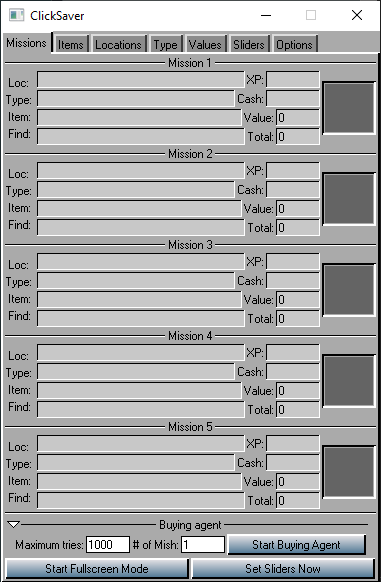
⇑
Missions: This tab will display detailed information for each mission that you may have pulled. Use this tab to see what triggered Clicksaver to stop its search (read on for information on how to search for a specific item or location for the mission). Furthermore, you can specify how many missions Clicksaver should try to pull before giving up. Feel free to change the 1000 pulls to something else if you experience problems, or you are pulling a QL that is difficult to target. ⇑
Items: The "Items" tab is where we insert the name of the item that we wish to search for. Multiple items can be added at the same time and the search will stop if any item matches. Don't use the "Items" tab and the "Locations" tab in the same search. ⇑
Locations: If you wish to search for a mission that is located in a certain area, then use this tab to insert the area name. It is tempting to insert your own city into location so you won't have to travel so far, this however is not recommended. Don't use the "Items" tab and the "Locations" tab in the same search.⇑
Type: With the exception of "Kill Person" mission, all other mission types are blitzable. That is why the "Kill Person" button is OFF. Often you are blitzing missions at a QL (QL = Quality Level) far above your own level and any need to stop up and kill someone will mean your certain death!Please note that the "Find Item" and "Return Items" mission gives a double chance of a search match because whatever item you are blitzing for may very well be the item that you are supposed to return in the first place. In that case you can simply carry out the mission and delete the mission again once you have picked up the item to be returned. Your mission slider settings will affect what types of mission you receive.
⇑
Values: This tab will enable Clicksaver to search for mission rewards based on the anticipated sales value of the reward item or the total value of the mission (including credits rewarded from the completing the mission). The "Buy Mod" input field represents a sales price modifier where selling in a clan shop will yield the least beneficial modifier and selling in a Trader shop terminal (not related to AI player shops) will yield the most beneficial modifier. Only Traders have access to the Trader shop terminals! The "Single Item" & "Total Value" input fields will match missions based on the an estimated value in credits for the mission. The "Single Item" field will match if the value of the item is greater than or equal to the number you enter in the field if you sell the item at a shop (ie. "shopfood"). The "Total Value" field also considers the number of credits the mission reward will give you in addition to the shopfood value of the mission reward item. Clicksaver does not include the value of the item to find if that is the type of mission you are rolling. Your character's Computer Literacy also affects the price, but that does not appear to be considered in ClickSaver's calculations.
(My recommendation is this: Leave this tab alone - It it irrelevant to blitzing for a specific item anyway, and will hopefully disappear in an updated version of Clicksaver!)
⇑
Sliders: Clicksaver has the ability to setup your slider bars as well but personally I prefer to do this manually since it is less of a hassle. Below is a slider bar settings setup that traditionally has been used when blitzing although any given slider bar setting can be used:Easy/Hard: (Adjust accordingly so you pull desired QL of the missions/item)
Good/Bad: (Adjust to 100% Bad)
Order/Chaos: (50% = Default)
Open/Hidden: (50% = Default)
Physical/Mysterious: (50% = Default)
Head On/Stealth: (50% = Default)
Money/XP: (Adjust to 100% Money)
For information regarding slider bar settings in general you should read this thread on the Official AO Forums.
⇑
Options: This tab controls some of the more "behind the scenes" settings. The name of the buttons should speak for themselves. Often a failure to get Clicksaver to work will be caused by a some setting on this tab. Best advice is to leave them as default.Reminder: Make a choice! Either you clicksave for locations or you clicksave for items. Do not attempt to do both.
⇑
External ResearchNow we have Clicksaver up and running and it is time to find items that we want to blitz for.
AOItems.com provides us with an ability to search for every possible item available in the game.
For blitzing purposes however please note, that there is a limit to what can be blitzed.
You can't blitz the following items:
- Shadowlands specific items
- Alien Invasion specific items
- Rubi-Ka quest related items
- Certain Rubi-Ka tradeskill items
- Dyna Boss loot reward
- Various Rubi-Ka items that can only be found as loot on monsters/chests/team mission bosses etc
- Towershop items
The most popular blitz targets are:
- Nano Crystals (mandatory after a certain level - Nano Crystals over QL 125 generally cannot be purchased from a RK store)
- Implants
- Armor
- Weapons
- Various bonus gadgets (that increase your skills etc)
⇑
Internal ResearchBefore we continue, it is important that we know the different ways that we use the expressions: Level and QL
QL = Quality Level. An item has a Quality level.
Level = A character has a level.
Mission Level = Mission level is an indication of NPC / Monster fighting capabilities. For the majority of the time, the mission level will coincide with the QL of the item reward.
Item reward QL = This is just like normal QL of any other items.
The different levels of the missions that each character will be allowed to receive depends on the level of that character, which in turn controls the QL of the rewards we can get. In order to determine what level missions your character can roll, consult an org bot or helpbot (:: see helpbot guide ::), by asking it "!level [your level]" and it will tell you what level missions you can roll. Alternatively you can ask the bot in reverse for what level your character must be in order to get a particular mission by asking it '!mission [ql of mission]". The two images below show sample results from helpbot:
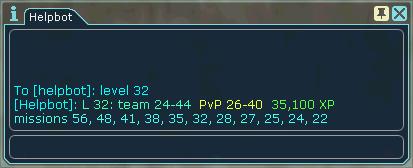
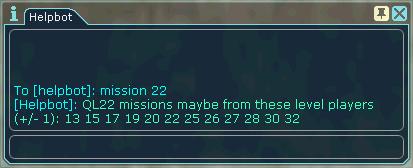
⇑
Using Clicksaver for the first time- Enter the search string in the "Items" tab (use full name e.g. OT-Windchaser M06 Quartz. Warning: If we only entered "Windchaser" as search string, we would produce an abundance of false hits.)
- Minimise clicksaver and start AO in Windowed Mode.
- Clicksaver is running in the background (minimized to the windows task bar)
- Anarchy Online is running in windowed mode and we are inside the game
- We have verified, that we are the right level for the item we are looking for (:: see helpbot guide ::)
⇑
What next?- It is recommended that you run Anarchy Online in "Windowed Mode" when using Clicksaver. It works more reliably this way.
- Start up Clicksaver and move the "Pull Missions" window to the upper left corner of the Anarchy Online window. This is required because Clicksaver sends the mouse cursor to a specific location in order to "click the mouse" and pull a set of new missions. In order for it to work, you need to make sure that the "Request Missions" button from the "Pull Missions" window will actually be under the location on the Anarchy Online client window where Clicksaver will click for you. (See image below for an example of a correctly position Mission window.)
- Activate a single player mission terminal and set up all the various slider bars in the "Pull Missions" window as well as fine tune the Easy/Hard slider bar to match pulling the item Quality level you want. (Note: That Clicksaver also works for Team missions too. You have increased chance of getting the reward item, since the number reward items is equal to the number of people in the team when you pull the mission.)
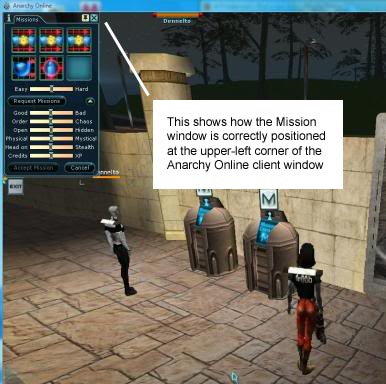
What are we waiting for... Let us get started!
- Open a "Pull Missions" window from a mission terminal.
- Set up the sliders and avoid "Kill Person" missions
- Make adjustments to the Easy/Hard slider bar and press the "Request Missions" button.
- After you press the "Request Missions" button, Clicksaver will pop up.
- Clicksaver will now give you information about the missions. (If Clicksaver does not display information, see the last section of this guide.)
- Make sure that the item reward QL output is the same as the item QL you want (or within 10 QL of the nano crystal you want if you are searching for a specific nano crystal).
- Press the "Start buying agent" button within Clicksaver to see where Clicksaver will send my mouse cursor.
- If the mouse cursor is not on top of the "Request Missions" button re-position the "Pull Missions" window.
- You should now be fully & automatically clicksaving
One or more of your missions matches your search criterias.
After a while you will get the above message from Clicksaver.
- Click on the "OK" button.
- Click on "Accept Mission"
- Blitz mission
And that is how Clicksaver works!
Slyz has provided a long list of items that are rollable and desirable in the Master Blitz List
⇑
Important things to rememberClicksaver is emulating that you yourself is moving your mouse about, so while Clicksaver is running you can not manually use your mouse to do other things as well.
Should your mouse move, manually move the cursor back on top of the "Request Missions" button on the "Pull Missions" window and press 1 time just like you would do if Clicksaver were not running.
Spelling is very important!!!!
I cannot stress this point strongly enough. Clicksaver will only pull up exact matches to what you type into the search fields. If you misspell the item you are looking for by as little as 1 character, Clicksaver will continue happily clicking away your credits looking for that misspelled item, never finding it until it reaches the maximum number of tries you have selected.
Also, just because you think you know how to spell, doesn't guarantee that Funcom content developers know how to spell. You may have correctly spelled the item in the search window, but you may find that the content developer has misspelled the item. Again, Clicksaver will not find it.
Also small variations, such as the fact that many "Nano Crystals" have a space between "Nano" and "Crystal", whereas most unrollable "NanoCrystals" that are boss-loot only do not have a space, except for the couple of "NanoCrystals" that are rollable but do not have a space.
QL is very important!!!!
If you want to roll a Nano Crystal, the QL of the Nano Crystals that are available as mission rewards or "to find" items will be plus or minus 10 QLs of the mission level you are rolling. For instance if you are rolling level 136 missions, you will see Nano Crystals between QL 126 and 146. Of course there are exceptions to this rule. For instance, there is a Bureaucrat fear nano that appear as mission rewards 20 or so levels above the QL of the Nano Crystal and a couple of Agent root nanos that appear as mission rewards 80 or so levels below the QL of the Nano Crystal.
Also, some weapons occur only in specific QL ranges. For instance, the highest QL of the Enchanted Waterfall Eye Wind Onehander is 188. You can get an idea of whether an item is rollable by checking Kimi's Rollability Database.
Basically, always check the name and QL of the item you want with a item database site (see above for links), or with a guild bot or itemsbot before you set off Clicksaver.
⇑
If you are having problems with ClicksaverIf the Clicksaver window does not list the same missions as are shown in your "Pull Missions" windows when you click the "Request Missions" button, then something is wrong. Here is a list of things to try:
- Make sure your Anti-Virus software is not interfering with Clicksaver. You may have to add both the Anarchy Online client and Clicksaver to your Anti-Virus software's exception list
- The "user rights" of Anarchy Online and Clicksaver must be the same, so if you are running Anarchy Online as Administrator, you must also run Clicksaver as Administrator.
- On Windows Vista or later you must either disable User Access Control (UAC) or install both Anarchy Online and Clicksaver in a location that UAC does not protect (ie. your Desktop, Program Files, Program Files (x86), etc...)
If you have other problems, ask your friends, guild mates, team mates or whoever crosses your path.
Chances are that you are not the first person on Rubi-Ka to encounter the particular problem that you are struggling with, try doing a search in the AO forums.
Last updated on 12.20.2019 by Saavick
Information originally provided by Martin Lippert a.k.a. Agaille.
Do you have questions about this article or found an error? 8 comment(s) - Click here to view them!
Information originally provided by Martin Lippert a.k.a. Agaille.
Do you have questions about this article or found an error? 8 comment(s) - Click here to view them!
